
The Modern Language Association (MLA) citation style is most commonly used in humanities disciplines such as English, foreign languages, literary criticism and comparative literature, and cultural studies.
| In-Text Citation for Direct Quotes | In-Text Citation for Information | Works Cited Page | |
|---|---|---|---|
| Journal Article | (Yodovich 872) | (Yodovich)* |
Yodovich, Neta. “Defining Conditional Belonging: The Case of Female Science Fiction Fans.” Sociology, vol. 55, no. 5, Oct. 2021, pp. 871–87. EBSCOhost, https://doi.org/10.1177/0038038520949848. |
| Journal Article with Multiple Authors | (Fulkerson et al. 532) | (Fulkerson et al.)* |
Fulkerson, Jayne A., et al. “Adolescent and Parent Views of Family Meals.” Journal of the American Dietetic Association, vol. 106, no. 4, Apr. 2006, pp. 526–32. ScienceDirect, https://doi.org/10.1016/j.jada.2006.01.006. |
| Book | (Golding 18) | (Golding)* |
Golding, Dan. Star Wars after Lucas: A Critical Guide to the Future of the Galaxy. University of Minnesota Press, 2019. |
| AI | ("In 200 words") | ("In 200 words") | “In 200 words, describe the symbolism of the green light in The Great Gatsby” follow-up prompt to list sources. ChatGPT, 13 Feb. version, OpenAI, 9 Mar. 2023, chat.openai.com/chat. |
*If you introduce the author(s) in the text, you don't need an in-text citation. For example, you could say, "Fulkerson et al. found that as a child ages, the frequency of family meals decreases."
Always check with your professor and syllabus for specific information on how you should use and cite AI-generated sources.
MLA does not consider Generative AI, like ChatGPT, as an author.
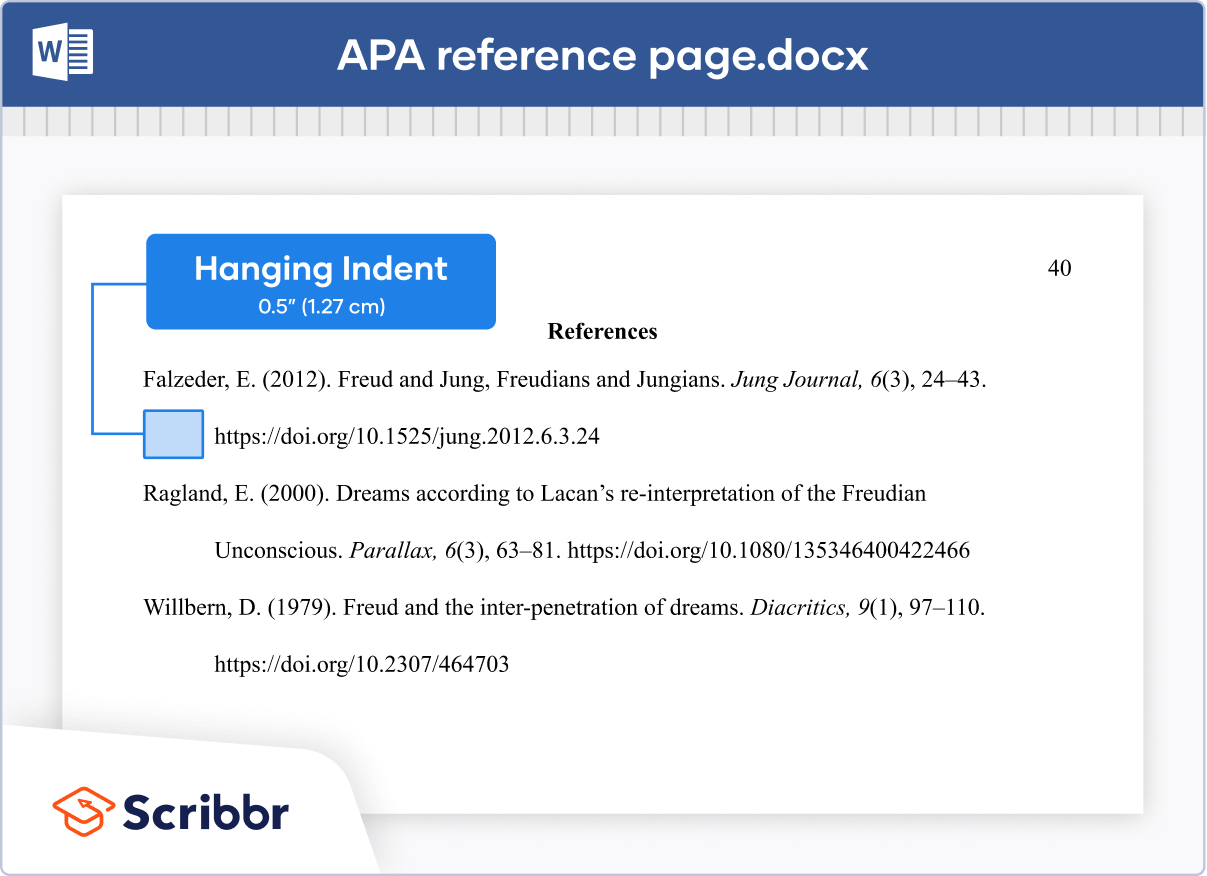
Several citation styles require you to format your citations with a hanging indent, where the first line is aligned with the margin of your page, and the following lines are indented. This makes it easy for readers to skim your references or works cited page!
Choose Format> Align & Indent> Indentation options from the top navigation bar.
Select the text where you want to add a hanging indent.
Select the paragraphs to which the hanging indent will apply.

Gordon College is New England’s top Christian college, located on the North Shore of Boston in Wenham, MA.
Gordon College | 255 Grapevine Road, Wenham, MA 01984 | Telephone 978.927.2300